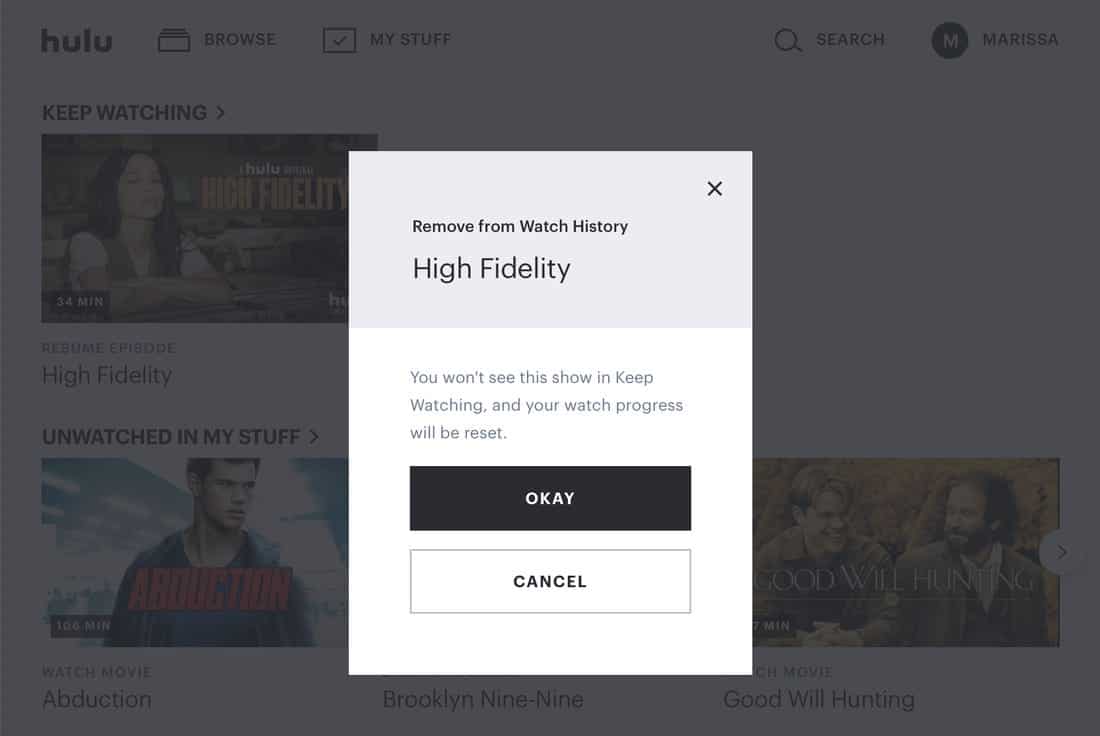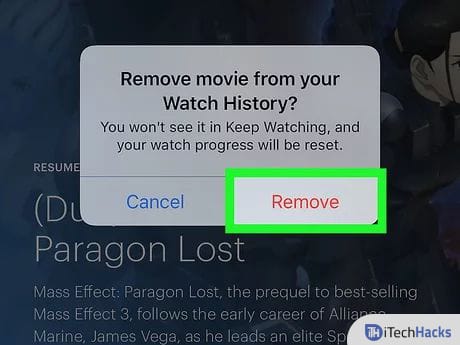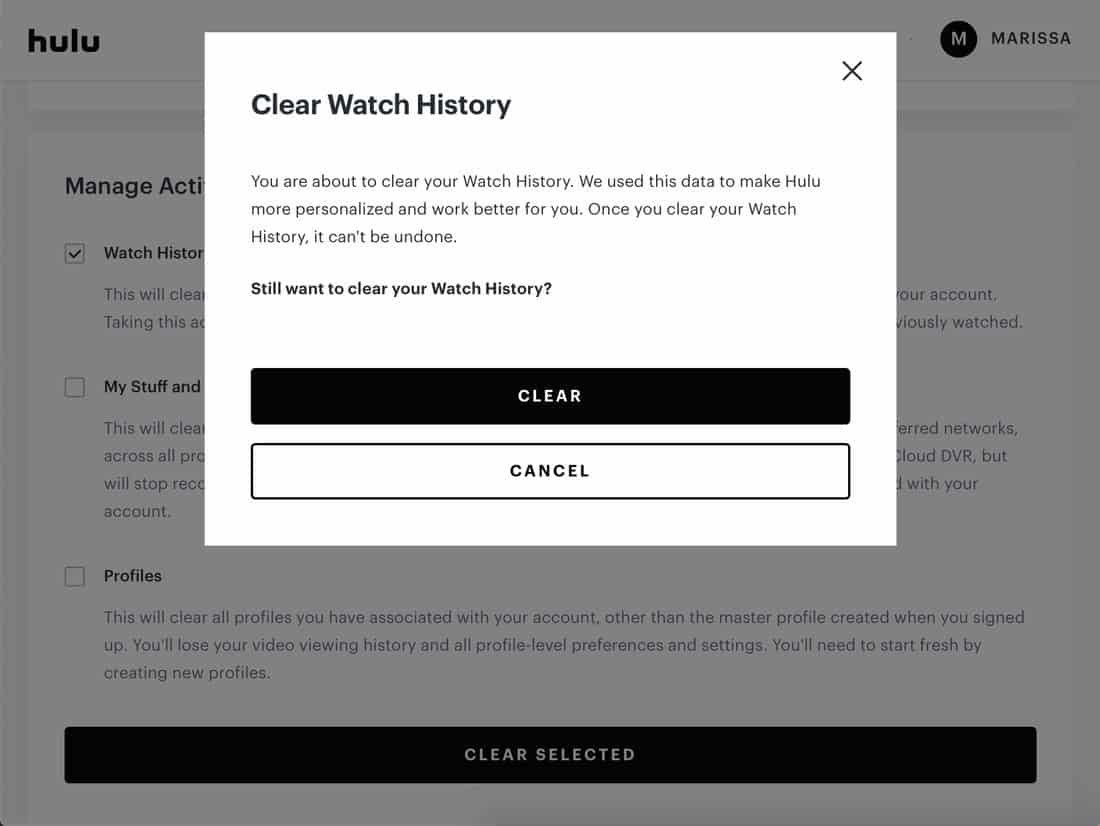All your progress is saved in this section. From here, you can resume watching your movie or tv show from where you left it. However, there can be situations where you might need to remove a tv show or a movie from your Hulu Watch History. Thus, here we are with the methods which you can use to remove a tv show or a movie from your Hulu Watch History. Note: On executing the methods listed below, the changes cannot be undone. And thus, you must be sure about removing a tv show or a movie from your Hulu Watch History before executing the methods listed below. There are two options available to clear the Hulu history process:
1 How to Manage Hulu Watch History?1.1 How to delete a particular tv show or a movie from your Hulu Watch History?1.1.1 Clear Hulu Watch History on PC:1.1.2 Clear Hulu Watch History on Smartphones:1.1.3 Clear Hulu Watch History on Smart TVs:1.2 How to completely remove all TV shows and movies from the Watch History of your Hulu Account?1.3 Conclusion:
- You can remove a particular tv show or a movie from your Hulu Watch History.
- You can completely remove all TV shows and movies from the Watch History of your Hulu account. ALSO READ: Free Working Hulu Premium Accounts 2021
How to delete a particular tv show or a movie from your Hulu Watch History?
Since Hulu is available for PCs, Smartphones, and Smart TVs, we have provided the methods for all these devices separately.
Clear Hulu Watch History on PC:
Step 1- Launch a web browser on your PC. Step 2- Login to your Hulu account and go to the ‘Keep Watching‘ section. Step 3- Move your cursor over to the thumbnail of the tv show or the movie which you wish to remove from this section. Step 4- Click on the ‘X‘ icon to initiate the removal of that particular tv show or movie from your Hulu Watch History.
Step 5- Then, a pop-up window will appear on your screen. Click on ‘Okay‘ to confirm the removal.
Clear Hulu Watch History on Smartphones:
Step 1- Launch Hulu on your smartphone. Step 2- Go to the ‘Keep Watching‘ section. Step 3- Here, tap on the three dots on the thumbnail of the tv show or the movie which you wish to remove from this section. Step 4- Now, tap on the ‘Remove from Watch History‘ option from the pop-up which appears on your screen.
Clear Hulu Watch History on Smart TVs:
Step 1- Launch Hulu on your Smart TV. Step 2- Search and click on the thumbnail of the tv show or movie to open its details page. Step 3- Click on the ‘Manage Movie‘ or ‘Manage Series‘ option, depending on its type. Step 4- Click on the ‘Remove from watch history‘ option and then, click on the ‘Confirm‘ option to remove that tv show or movie from the Hulu Watch History.
How to completely remove all TV shows and movies from the Watch History of your Hulu Account?
Step 1- Launch Hulu on your streaming device and login to your Hulu account. Step 2- Click on your profile icon with your name located at the top-right corner of the screen. Step 3- Click on ‘Account‘ from the drop-down box which appears on your screen. Step 4- Here, in the Privacy And Settings section, you will find the ‘California Privacy Rights‘ option. Click on it.
Step 5- A new page will be loaded. Here, check the checkbox for ‘Watch History‘ which you will find in the ‘Manage Activity‘ section. Step 6- Now, click on the ‘Clear Selected‘ option which is located at the bottom of this section. Step 7- A pop-up window will appear on your screen. Click on ‘Clear‘ to completely remove all TV shows and movies from the Watch History of your Hulu account. ALSO READ: How To Get Spotify Hulu Student Discount in 2021
Conclusion:
These are the methods and steps which you need to execute if you wish to manage and remove a particular tv show or a movie or completely remove all TV shows and movies from the Watch History of your Hulu account. If you know of any better method to manage Hulu Watch History or if you have any queries regarding the methods listed above, then please let us know about it in the comments section below.
Δ