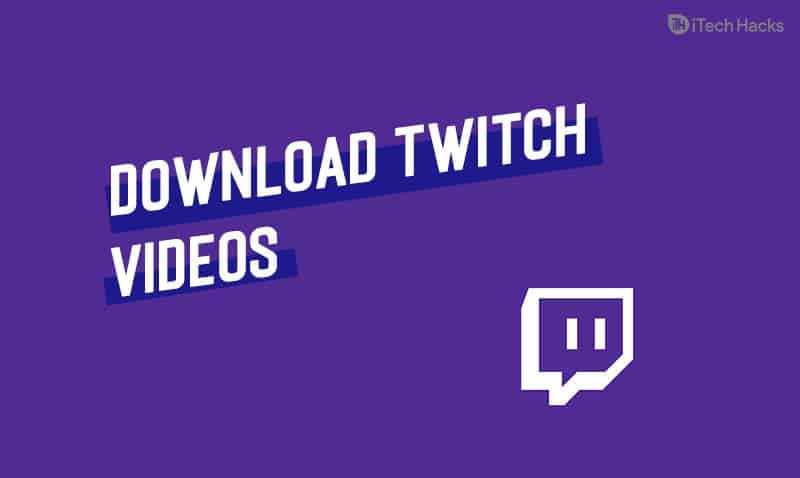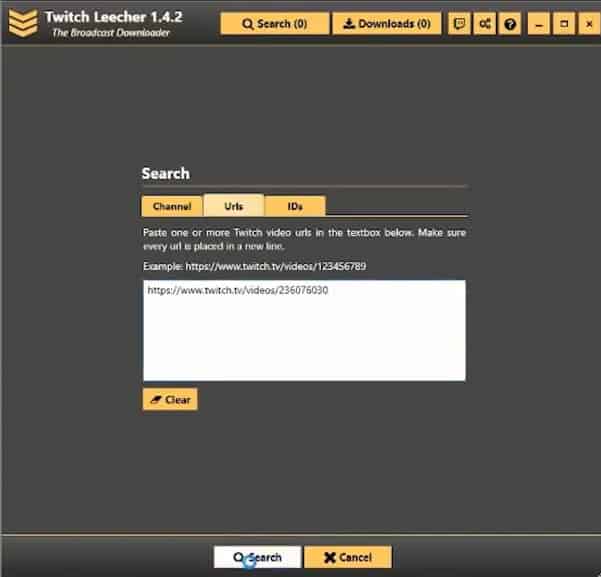As the videos get expired after a few periods of time, both the streamers and viewers like to download the videos and store them. The user can upload them to another app like YouTube to view the videos later. So, do you want to download the videos from Twitch? But don’t know how to download. Do not worry as we are here with a solution to this. Here in this article, we will tell you how you can download videos from Twitch without any problem. READ MORE: How To Unfollow Someone Profile on Twitch
How to Download Your Own Twitch Videos?
First, check out how to download your own Twitch videos. Follow the given steps and download Twitch videos of your own.
1 How to Download Your Own Twitch Videos?2 How to Download Someone Else’s Twitch Videos?3 Method 1: Use Twitch Leecher4 Method 2: Use 4K Video Downloader5 Conclusion
First of all, visit the website in a new tab.Make sure you are logged in to your account.At the top right corner, you will see a drop-down menu, click on it, and choose the Settings option.A new window will appear on the screenClick on Channel and Video linkNow find the Channel Settings featureClick mark on Automatically archive my broadcasts, and you can start streaming for free
Under the Video Manager option, all of your broadcasts will be available. All the videos can be accessed from Twitch’s main menu. In the Video Manager window, all the thumbnails of your videos will be seen. Under each thumbnail, you will see a Download link, click on it and enjoy watching the video.
How to Download Someone Else’s Twitch Videos?
Method 1: Use Twitch Leecher
First of all, visit the official Twitch Leecher page on GitHub. Get the latest version of the program. You will find the link at the bottom of the page under Downloads. Choose the link with .exe extension.
Once you get the program, your computer will ask you to run it or save the program.Choose Run and then follow the instruction to install the program on your PC.Once it is installed, locate Twitch LeecherOpen Windows 10 Start Menu and then select All Apps icon at the top left cornerTwitch Leecher will be listed at the top of the next menu. (The list might be in alphabetical order)Now, select Twitch Leecher icon and open the programIn the top menu, select the search barOpen the regular web browser like Edge, Chrome, or Firefox and visit the official site of TwitchSearch for the channel of your chosen Twitch streamer or search for it in the search barFrom the profile page, select Videos which is next to Twitch channel nameNow, go back to Twitch Leecher and choose URLs tabCopy the link of the video and paste it and click on Search
The video which you have chosen will appear on the pageNow, click on the Download button at the lower right cornerNext, you can choose the resolution size of the video download and save it where you want to on the computer
Once you select all the options, choose Download. Soon the video will be saved in the file location which you have chosen READ MORE: How Many People Can Stream Hulu Account at Once?
Method 2: Use 4K Video Downloader
It is a software that allows you to download videos from all the video sharing sites like Vimeo, YouTube, Facebook, Twitch. 4K Video Downloader is the best option to download videos from Twitch.You can use this software on both Mac and PC computers. Download it for free from the official website. Once the software is downloaded, install it and launch the 4K Video Downloader. Then open the web browser and go to Twitch account.Search videos or go to the channel and find a video that you want to download.Click on the thumbnail and open itCopy the URL address of the video from the top site of the web browserPaste the link in the paste link icon box and click on startWhen the downloading is finished, a new window will openSelect the location where you want to save the videoSelect the video qualityClick on Download buttonIf the video is too long and you want to download half the video only, then click on the Stop button anytime. Once it is downloaded, you can watch it or edit it as you wish.
READ MORE: How To Fix Can’t Take Screenshot Due To Security Policy Error
Conclusion
So, this is how you can download videos from Twitch. We have tried our best and provided the methods to download your own videos from Twitch or other users videos from Twitch. Follow the methods and download the videos easily. We hope this article was helpful to you. Stay tuned for more updates.
Δ