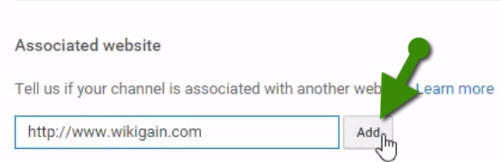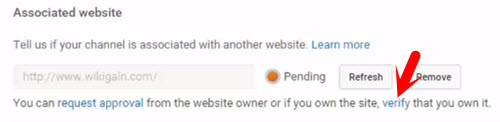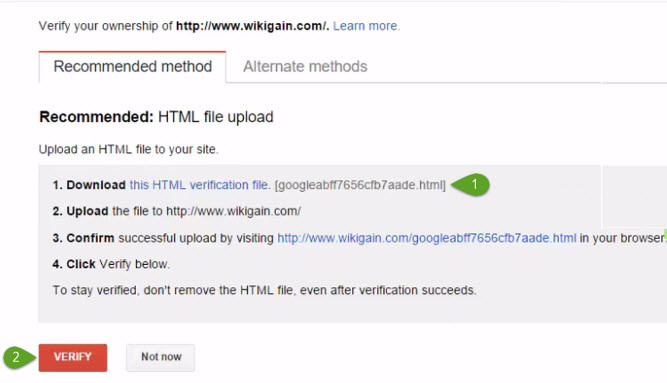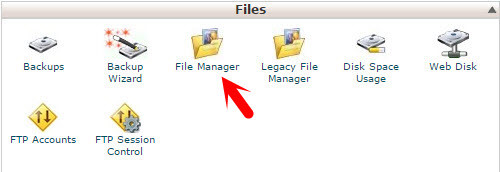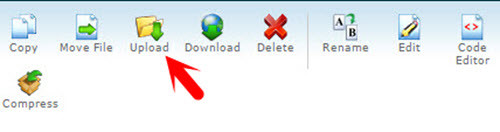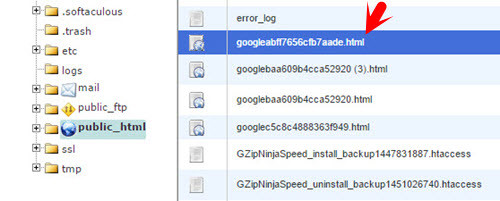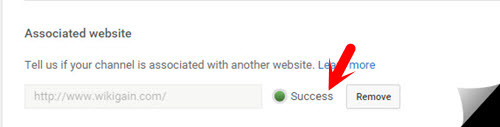Associate YouTube Account with Website
To associate YouTube Account to your website just follow the below instructions. We try to explain this task in an easy way that everyone should understand. Step #1. First You have to Sign In into your YouTube account then on Video Manager> Channel> Advanced or You can type this URL at the search bar of your browser “ https://www.youtube.com/advanced_settings “. Step #2. Now scroll down until you see Associated Website. From here, you can associate YouTube account to your website. Type the URL of your website then hit on Add button to continue the process. Step #3. Right after clicking on the Add button, you will be prompted to verification step. Now click on Verify link which is shown to you in the screenshot below. Step #4. To verify your ownership, download the HTML verification file then upload it to the root directory of your website. To download the file, simply click on the blue link “this HTML verification file“. Step #5. Login to your website Cpanel then clicks on the File Manager. Step #6. Upload the HTML verification file on the Root directory of your website. To upload the file, simply click on the Upload button at upper left-hand side. Choose the HTML Verification File then open it. It will upload very soon. It may take around 2 or 3 seconds. Now you the file is uploaded inside the website successfully. Step #7. Now go to the Webmaster Central then click on the Verify button. See the screenshot in step 4. Click on the Save button at the bottom of the page. You have Successfully linked your website to your YouTube channel. I hope that you guys have gotten something from the step by step guide. If you have any question regarding this article, you can hit a comment below. We try to answer you as soon as possible. Thanks for being with us. watch the video