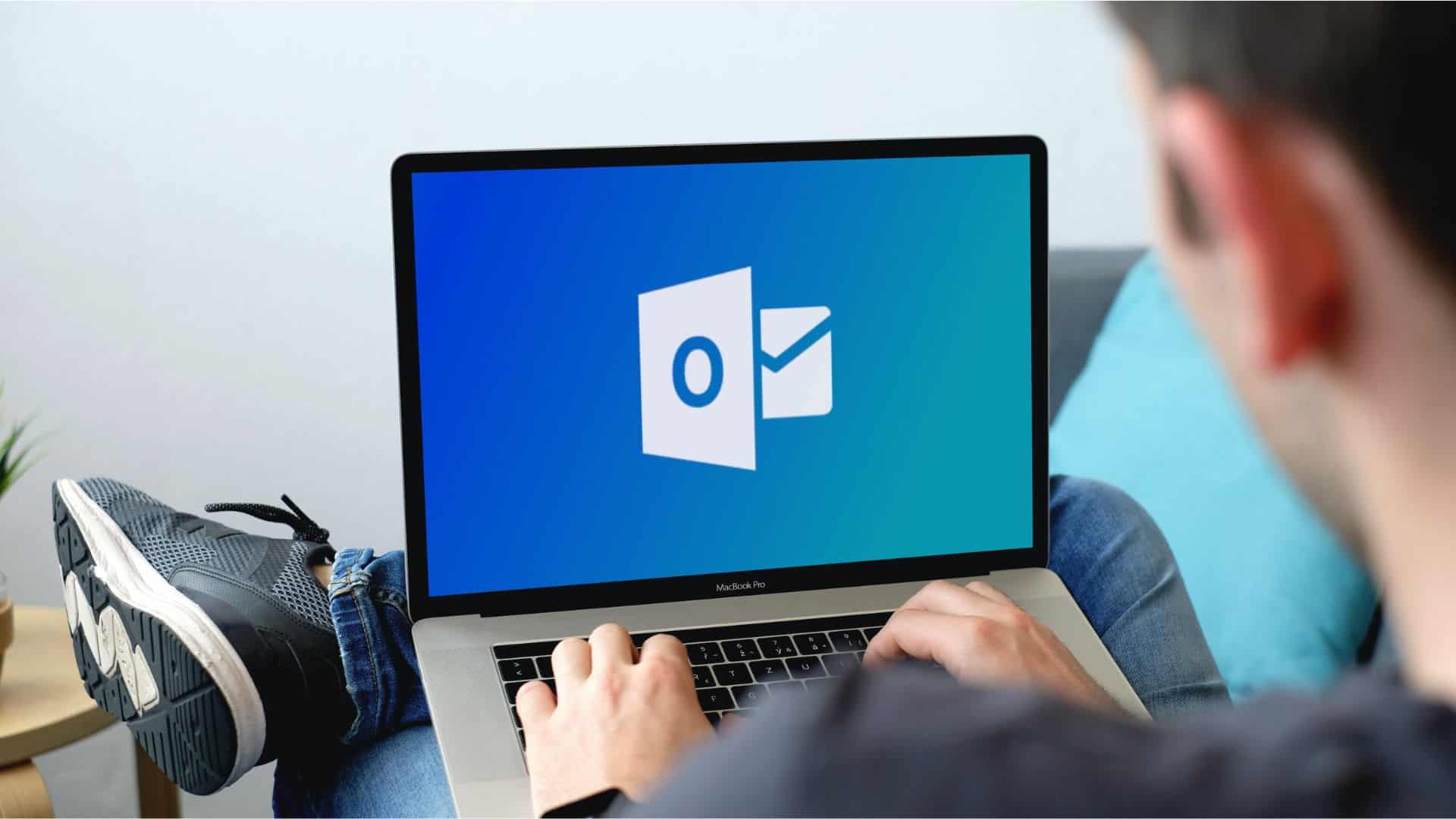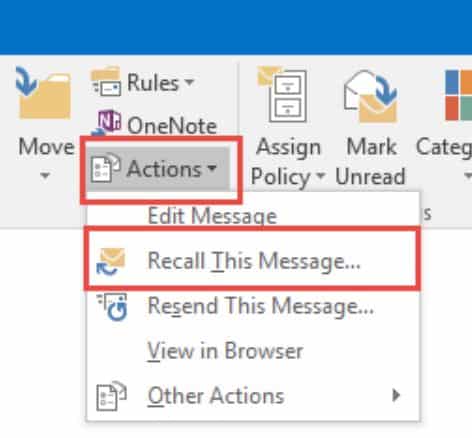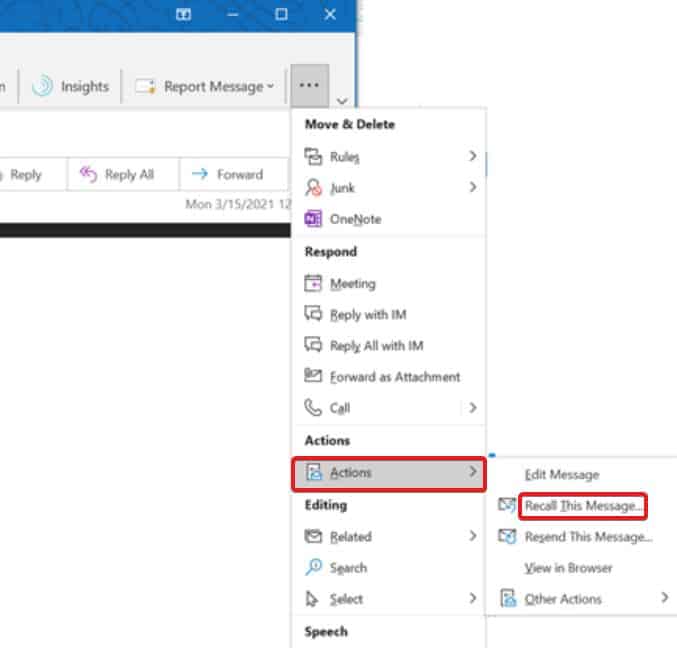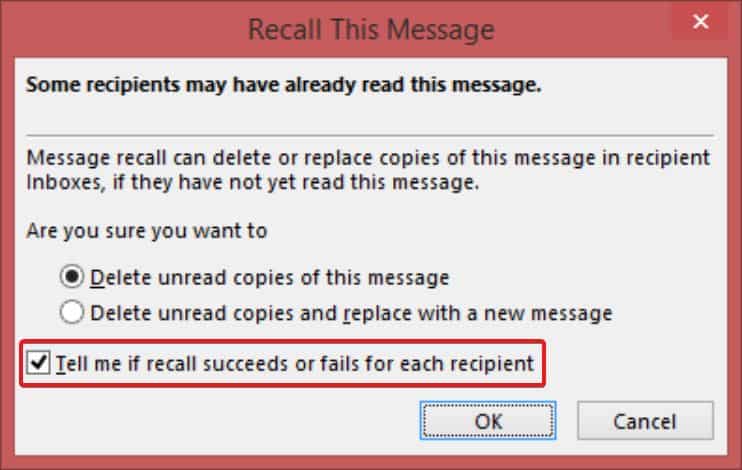What is Recalling in Outlook?
1 What is Recalling in Outlook?2 How To Recall an Email in Outlook 20233 How Do I Know if My Email Was Recalled in Outlook?3.1 Outlook Recalling Email
If someone recalls a message in Outlook, the message in other words is recalled or called back from the inbox of the recipient. With the recall feature in Outlook, you can also replace or substitute the replacement message. For instance, if you needed to include an attachment to your email but you forgot to do that, you can recall the message and then add your attachment and send it again. Recalling messages in Outlook is only allowed if both users have Microsoft 365 or Microsoft Exchange email accounts in the same organization. That means, if you send a message from Gmail or Yahoo.com, it cannot be recalled. With that being said, let’s try to understand how you can know whether someone has recalled a message. However, even before doing that, you have to keep a few things in mind before recalling an email on Outlook: Now that you know all the conditions, make sure your email satisfies that. Keep reading ahead.
How To Recall an Email in Outlook 2023
Before you know that your message was successfully recalled in Outlook, you need to know how you can actually recall a message in Outlook. So, let’s look at the steps you need to follow: Well, that’s how you recall messages in Outlook. In the next section, we will tell you how to understand whether your email was successfully recalled.
How Do I Know if My Email Was Recalled in Outlook?
When you have performed the above instructions, you will get a pop-up box that will give you some options. There will be two options: Delete unread copies of this message and Delete unread copies and replace them with a new message. Choose the appropriate option that suits your need.
And now the final step. You will see a check box that reads: Tell me if recall succeeds or fails for each recipient. Once you check this box, you will receive a notification from Outlook every time you recall a message that will tell you whether the email was successfully recalled.
Outlook Recalling Email
Well, that’s all we have here about how you can know whether your email was recalled successfully in Outlook. We hope this guide has helped you. If you need any more help, don’t hesitate to comment down below. Also, many users recently reported that Microsoft Outlook is not opening on Windows 10/11, make sure to check that out as well. RELATED GUIDES:
How to Set Out of Office Outlook iPhone, Android, MacFix Microsoft Outlook Won’t Open In Windows 10/11How To Change Email Signature In OutlookFix Outlook Keeps Crashing On Windows 11How To Block/Unblock Emails On OutlookHow to Add & Connect Yahoo Mail to Outlook 2016, 2019
Δ