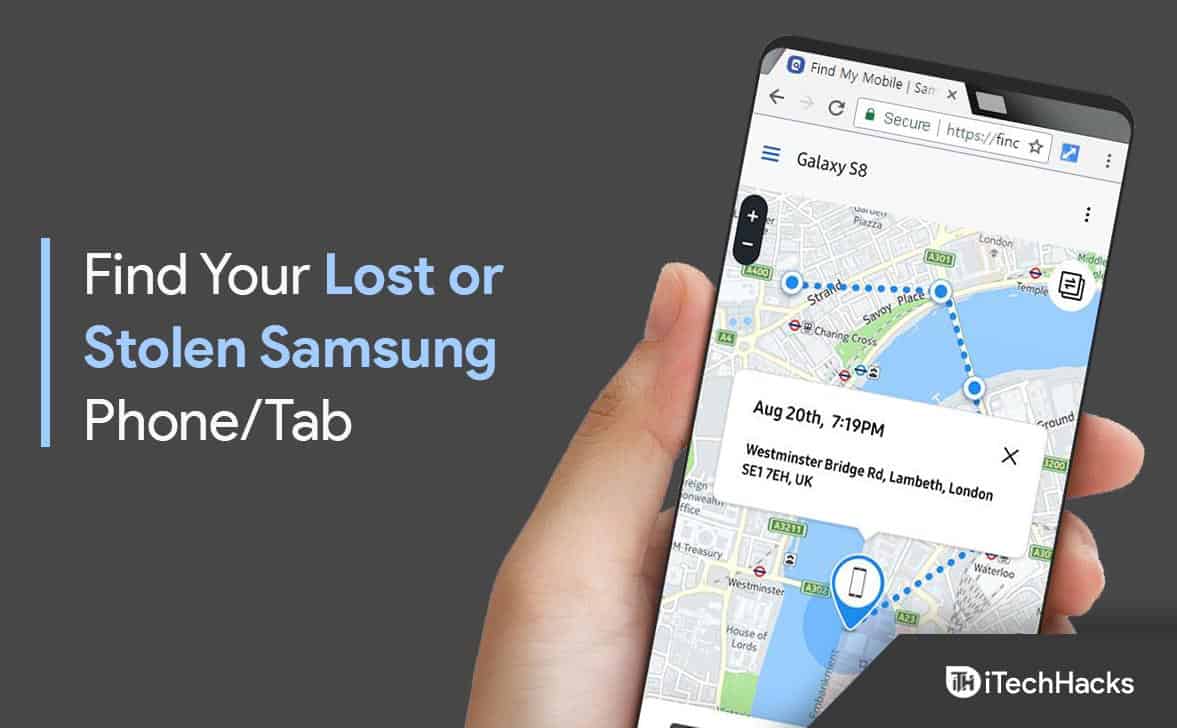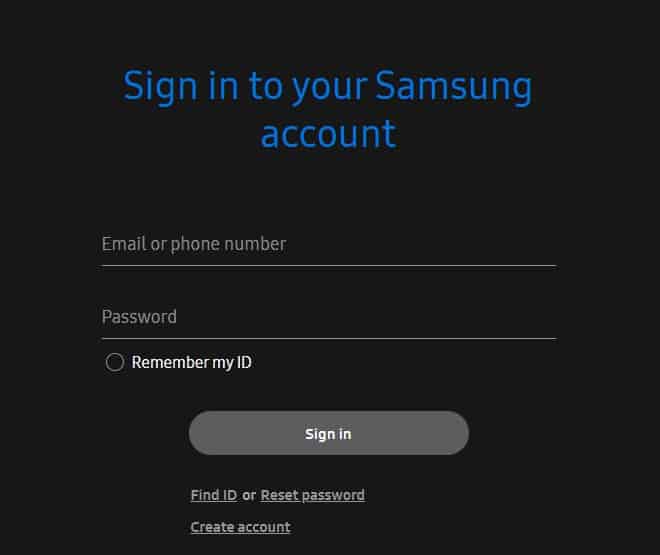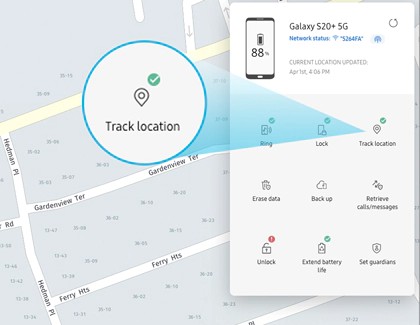Don’t worry if you have lost your Samsung device, as you can easily locate, lock, unlock, or completely wipe off your data remotely. You can even erase your Samsung pay information. So without any further ado, let’s get started.
Find Your Lost or Stolen Samsung Phone/Tablet
Some settings could vary according to the software version and smartphone model you own. Note that you can only locate your Samsung smartphone if powered on. Below are some steps on how you can do it:
1 Find Your Lost or Stolen Samsung Phone/Tablet1.1 Use SmartThings Find1.2 Use Find Your Phone or Tablet1.2.1 Ring1.2.2 Lock and Unlock1.2.3 Track Location1.2.4 Erase Data Remotely1.2.5 Back-Up1.2.6 Extend Battery Life1.2.7 Retrieve calls or messages1.2.8 Set Guardians2 What If I Can’t Locate My Device?3 Wrapping Up
Use SmartThings Find
The SmartThings Find feature on your Samsung smartphone allows locating your missing Samsung devices. This app scans your device and even shows a map with detailed information, including addresses and time stamps. You can further share this information with other Samsung phone users to locate your device. You can connect it directly to Find My Mobile to get additional tracking options.
Use Find Your Phone or Tablet
If you have already set up the Find My Phone service on your smartphone in the event of a loss, it could be beneficial. This service isn’t available on Verizon phones. Here is how you can locate your device using this feature:
Navigate to findmymobile.samsung.com.Enter your Samsung account credentials. It should be the same account that’s connected with your Samsung smartphone.
Click on Sign in.The name of all devices corrected with the Samsung account will appear. Click on the device you want to locate.If the device is powered on and is connected to the internet, its last known location will appear on the map.
Below are the remote options that’ll be visible once you click on the device:
Ring
This option will make your smartphone ring if you can’t seem to locate it. Once you find the device, swipe Dismiss to turn off the ringing.
Lock and Unlock
By enabling this feature, you will add an extra layer of security to your device. It will create a PIN for when you find the device. You can also add an emergency contact that will appear on the screen of the lost smartphone. So the person who has your device knows whom to contact.
Track Location
Using this feature, you will receive updates every 15 minutes about your device’s latest location. Alternatively, you can also contact your career to help locate your device.
Erase Data Remotely
Unfortunately if you didn’t find your device but you are worried about your data. Use this option to perform a remote factory data reset. By doing this, you can erase all data on your device so no one will be able to access your personal information.
Back-Up
This option will back up all your data to Samsung Servers.
Extend Battery Life
This function will extend your device’s battery life and buy some extra time to search for your device. It will activate maximum power saving mode automatically. This can make your device last for days.
Retrieve calls or messages
This will allow you to view your device’s 50 recent calls and messages.
Set Guardians
You can also designate guardians to locate your device remotely. These guardians can make your device ring or activate the emergency mode.
What If I Can’t Locate My Device?
If you are still unable to find your lost or stolen Samsung smartphone, it may be time to accept the truth. Just try to retrieve your data and block your device. If your device falls into the wrong hands, the person won’t be able to access any of your data. Get a new device and log in with your Samsung ID to get all your data. Do note that Samsung’s standard warranty doesn’t cover lost devices.
Wrapping Up
That was how you can find your lost or stolen Samsung smartphone. We hope that the steps mentioned above were able to help you. If you still have any issues, feel free to drop a comment below. RELATED GUIDES:
Δ