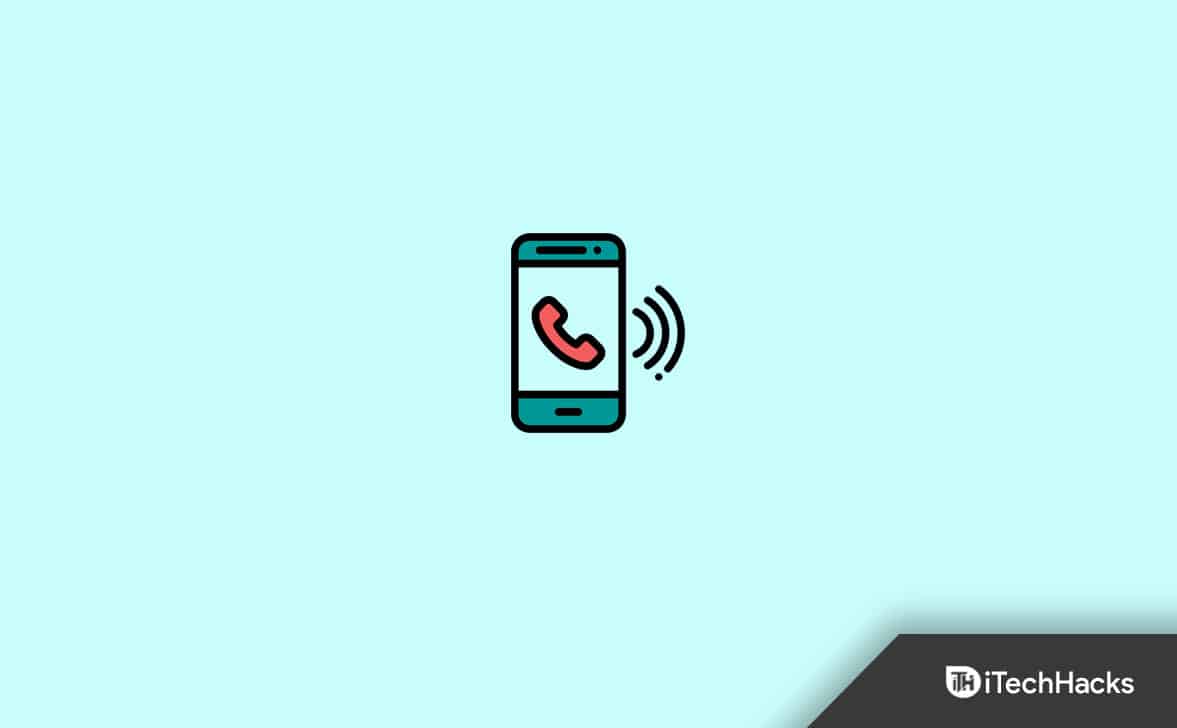How To Unsilence Calls on iPhone
In this article, we’ll look at how to Unsilence calls on your iPhone.
1 How To Unsilence Calls on iPhone1.1 Turn Off Do Not Disturb1.2 Turn Off Silent Mode And Check The Ringer Volume1.3 Ensure Unknown Callers Are Not Blocked1.4 Ensure Bedtime Mode Is Not Enabled2 Final Words
Turn Off Do Not Disturb
If you have turned on Do Not Disturb mode on your PC, then you may not get alerts for the incoming calls and messages on your iPhone. You should try turning off the Do Not Disturb mode, and check if that works or not. To turn off Do Not Disturb mode, follow the steps given below-
Head to the Settings app on your iPhone.In the Settings app, head to the Do Not Disturb option.Next, turn off the toggle for the Do Not Disturb to disable it.
Turn Off Silent Mode And Check The Ringer Volume
Another thing to do is to turn off the silent mode and then check the ringer volume of your iPhone. You can do so by following the steps given below- Firstly, turn off the silent mode by moving the switch that you see on the left side of your
iPhone. If the orange symbol disappears then that means the silent mode has been turned off. You can also use the volume buttons to turn off silent mode.Next, head to the Settings app on your iPhone, and here head to the Sounds & Haptics. Here, turn on the toggle for the Vibrate on Ring that you will find under the Vibrate section.Here, also slide the volume slider that you see under the Ringer And Alert to the right to increase the volume. Ensure that it is not at the left corner which means your phone is muted.
Ensure Unknown Callers Are Not Blocked
If you are facing this issue with unknown callers whose number you have not saved on your iPhone, then the possible cause behind this is your device blocking the unknown callers.
Open the Settings app on your iPhone.In the Settings app, head to the Phone.Here, turn on the toggle for the Silence Unknown Callers.
Ensure Bedtime Mode Is Not Enabled
Your calls may also get silent if the bedtime mode is enabled on your iPhone. You should try turning off the Bedtime mode and see if that fixes the issue or not. If you have iOS 13 or any previous version on your iPhone, then you can follow the steps given below-
Open the Clock app on your iPhone.Here, head to the Bedtime section, and then select Options. Ensure if Do Not Disturb During Bedtime is disabled. If it is not, then disable it manually.
If you have iOS 14 on your iPhone, then you can follow the steps given below to disable Bedtime mode-
Open the Health app on your iPhone.Here, head to the Browse section. Select Sleep and then Options. Now, select Sleep Mode and then turn on the toggle next to the Turn on automatically.
Final Words
This is how you can unsilence calls on your iPhone. If you are not getting the notifications for the calls on your iPhone, then you can follow the steps in the article above to unsilence the calls. RELATED GUIDES:
Fix Last Line No Longer Available on iPhone 13, 12Best Aesthetic Wallpaper Pictures for iOS 15How To Unsend iMessage Before It’s Delivered iOS 15How To Show Battery Percentage on iPhone 13
Δ